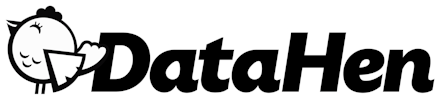Request Log
Title: Till Request Log
Request Log
Every request that passes through till (except those that are intercepted) will be logged by the request logger, and are viewable on the Till UI at http://localhost:2980/requests.
This allows you to easily monitor and troubleshoot requests that your scrapers are currently sending.
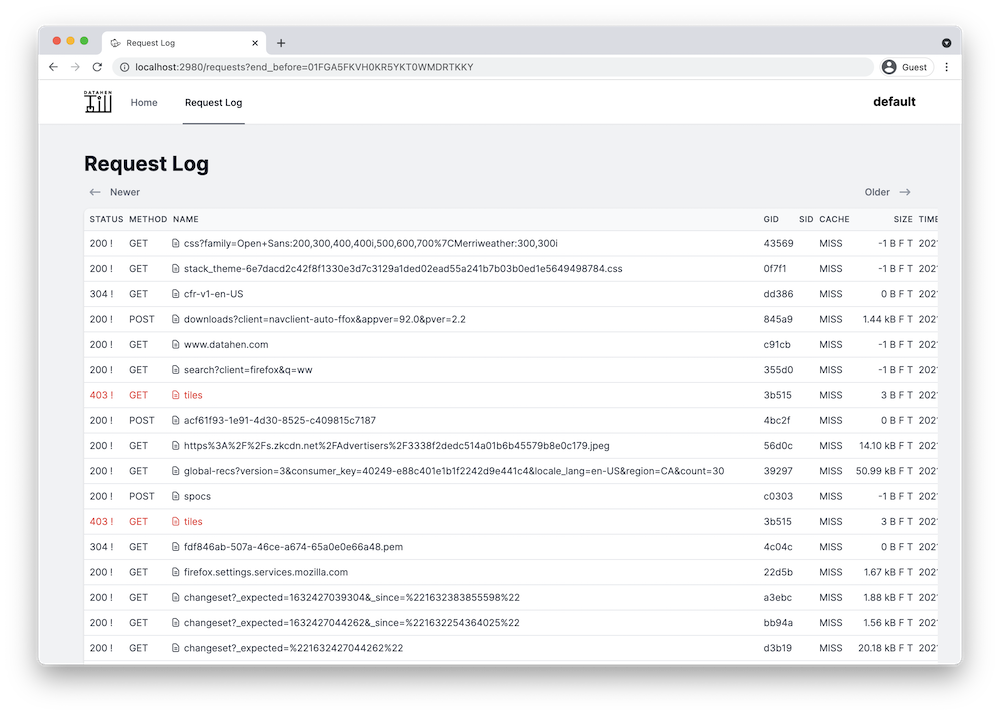
Configuration
Note: This feature is enabled by default. However, if you want to specify other configurations, the following are the options:
| Configuration | Value |
|---|---|
| logger.disabled | Allowed values: true or false. (default false) |
| logger.ttl | Time-to-live for the request log records. Allowed values: minute, hour, day, week, fortnight, month, year, or forever (default week). |
Note: Till stores the log data inside your Data Directory on your local disk. You can change the TTL settings to save disk space. The lesser the TTL, the smaller the space in your disk that will be used.
Configuration Steps
Step 1: Configure Till
When you have already created a config file, you can add a configuration like so:
# Logger settings
logger:
# Disable the logger feature
# Defaults to false.
disabled: false
# TTL (Time To Live). How long a request log record will be allowed to live before it gets deleted.
# Defaults to "week".
ttl: "week"
Step 2: Verify Till
Now, you just need to verify that your Till configuration is working.
Let's first send a request via till using curl:
$ curl 'https://fetchtest.datahen.com' -k --proxy http://localhost:2933
Next, you can go to http://localhost:2980/requests and see your request log history.
Getting Started
How To Use
- Proxy IP address rotation
- User-Agent Randomizer
- Sticky Sessions
- Manage Cookies
- Request log
- HTTP Caching
- Global ID (GID)
- Request Interception
Integrations
Python
Node.js
Go
Ruby