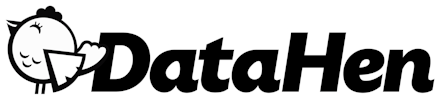Installation
Installation
Installation Steps
Step 1: Download Till
The recommended way to install DataHen Till is by downloading one of the standalone binaries according to your OS.
Step 2: Get your auth Token
You need to get your auth token to run Till.
Get your token by signing up for an account at till.datahen.com.
Step 3: Start Till
start the Till server with the following command:
$ till serve -t <your token here>
The above will start a proxy port on http://localhost:2933
and the Till UI on http://localhost:2980.
Step 4: Connect to Till
You can connect your scraper to Till without many code changes.
If you want to connect to Till using curl, this is how:
$ curl -k --proxy http://localhost:2933 https://fetchtest.datahen.com/echo/request
Step 5: Verify that it works
Now, you can start seeing the stats change on the Till UI on http://localhost:2980.
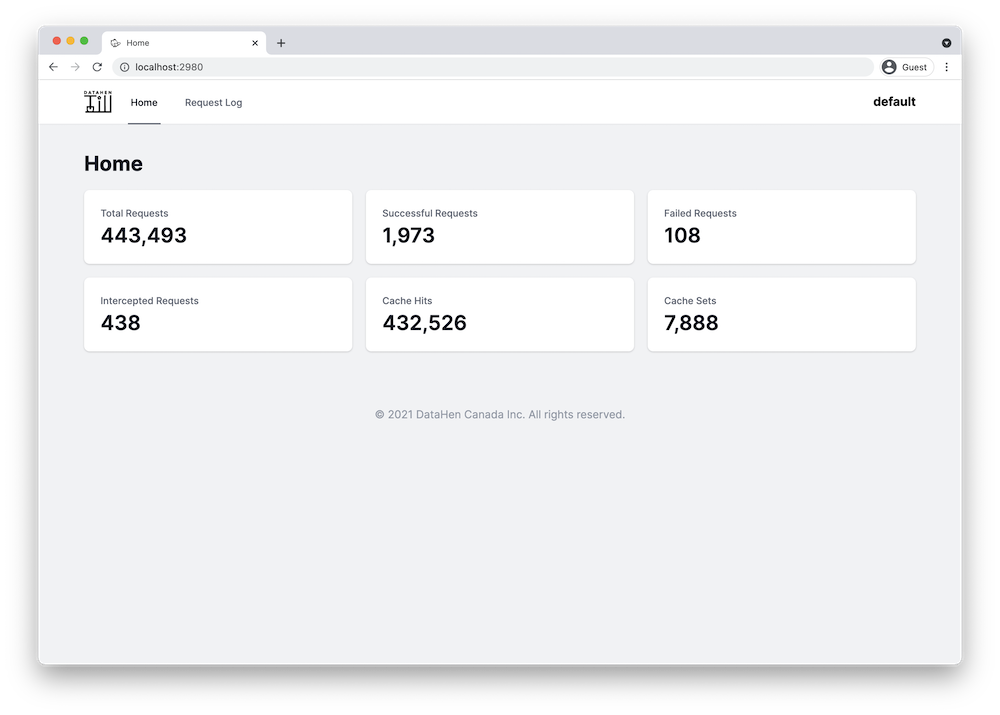
You can also see the request log on http://localhost:2980/requests.
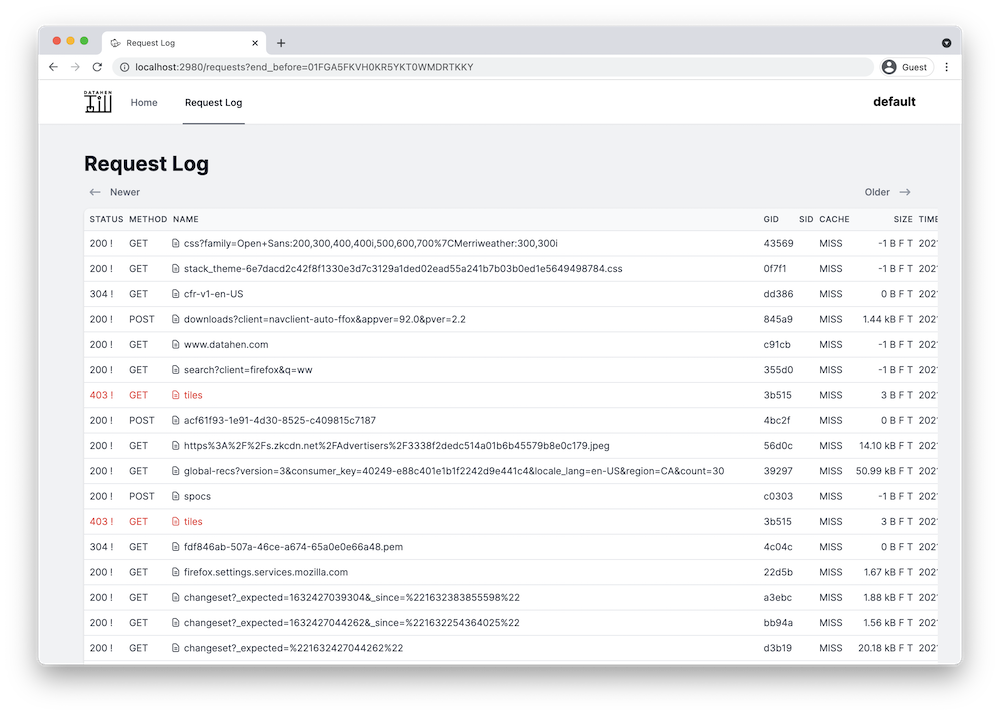
Certificate Authority (CA) Certificates
Till decrypts and encrypts HTTPS traffic on the fly between your scraper and the target websites. To do so, your scraper (or browser) must be able to trust the built-in Certificate Authority (CA). This means the CA certificate that Till generates for you, needs to be installed on the computer where the scraper is running.
Note: If you do not wish to install the CA certificate, you can still have your scraper connect to the Till server by disabling/ignoring security checks in your scraper. Please refer to the programming language/framework/tool that your scraper uses.
Installing the generated CA certificates onto your computer
The first time Till runs as a server, Till generates the CA certificates in the following directory:
Linux or macOS:
~/.config/datahen/till/
Windows:
C:\Users\<your user>\.config\datahen\till\
Then, please follow the following instructions to install the CA certificates:
macOS
Add certificates to a keychain using Keychain Access on Mac
Ubuntu/Debian
How do I install a root certificate
Mozilla Firefox
how to import the Mozilla Root Certificate into your Firefox web browser
Chrome
Getting Chrome to accept self-signed localhost certificate
Windows
Use certutil with the following command:
certutil -addstore root <path to your CA cert file>
Read more about certutil
Getting Started
How To Use
- Proxy IP address rotation
- User-Agent Randomizer
- Sticky Sessions
- Manage Cookies
- Request log
- HTTP Caching
- Global ID (GID)
- Request Interception
Integrations
Python
Node.js
Go
Ruby